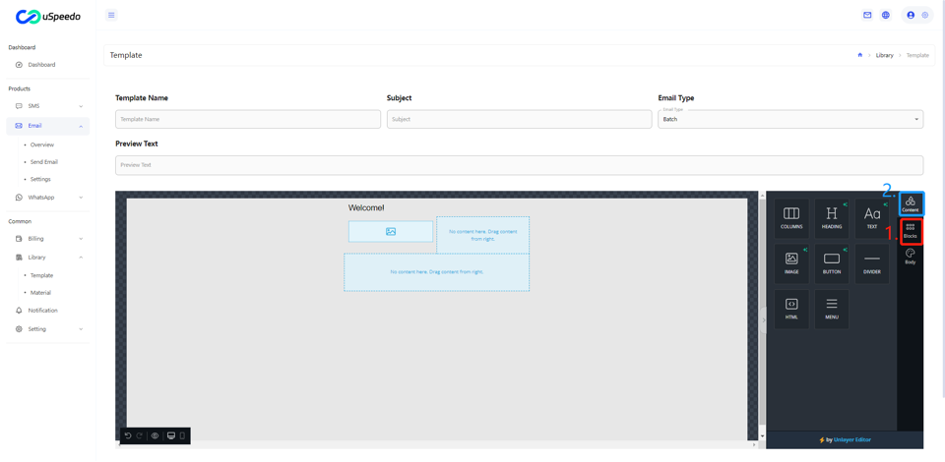Email template Creation and Editing
1. Create Email Template.
According to the picture, find the template management list page, click the New Template button, and select an editor.
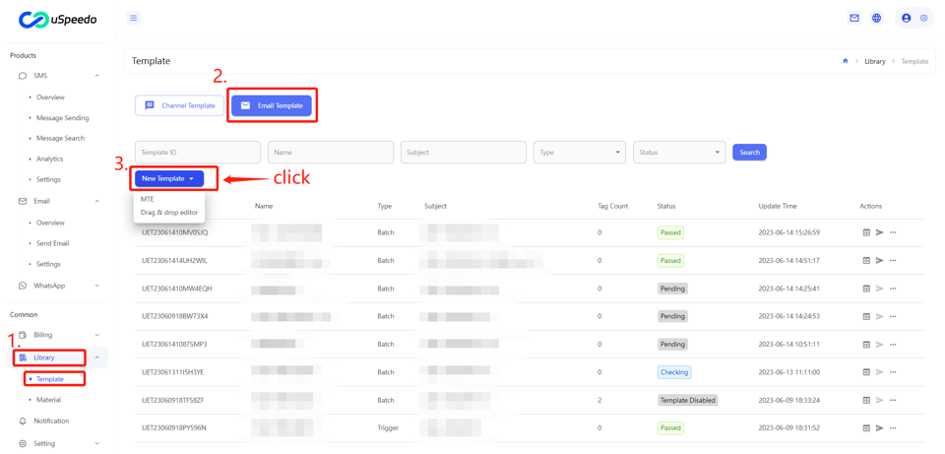
Editor explanation:
- drag & drop editor:Easily build beautiful emails! Drag content blocks to create the layout you want. Insert your text and images. Choose color theme or make your own.
- MTE:Multi-function Text Editor,The original editor, great for basic emails, quick sends and completely custom HTML. You can still add images and text combinations
2 Edit Email Content.
2.1 MTE
Click New Template, select MTE, enter the page as shown in the figure, edit and fill in the following information: Template Name, Subject, Email Type, Preview Text and Content.
Email Type explanation:
The types of email sending are categorized into trigger-based and batch-based. Trigger-based emails, also known as transactional emails, refer to time-sensitive messages triggered for individual recipients, such as verification code emails or invoice emails. Batch-based emails, on the other hand, are broadcasts that simultaneously send information to many recipients, such as marketing campaigns or newsletters.
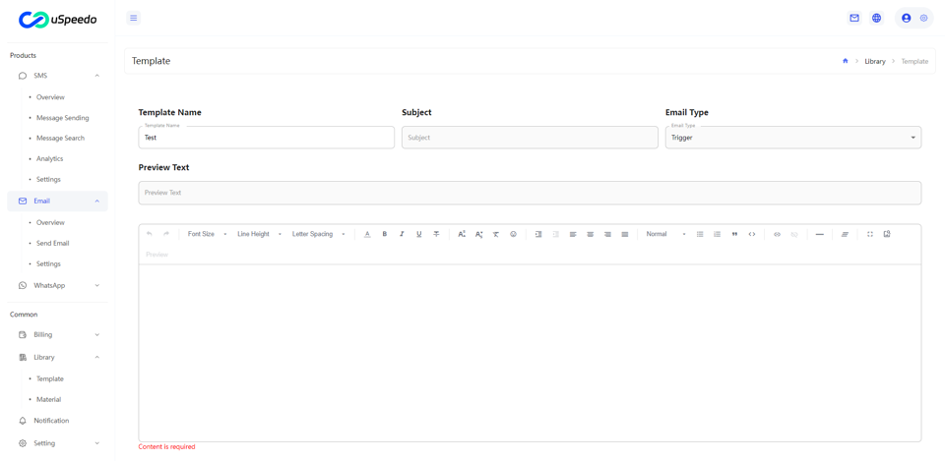
2.2 drag&drop editor
Click New Template, select drag&drop editor, enter the page as shown in the figure, edit and fill in the following information: Template Name, Subject, Email Type, Preview Text and Content.- You can design the layout first, as shown in the figure, click the Blocks design partition on the right side of the editor; then click Content to design the specific display form, which supports adding pictures, text, buttons, etc.